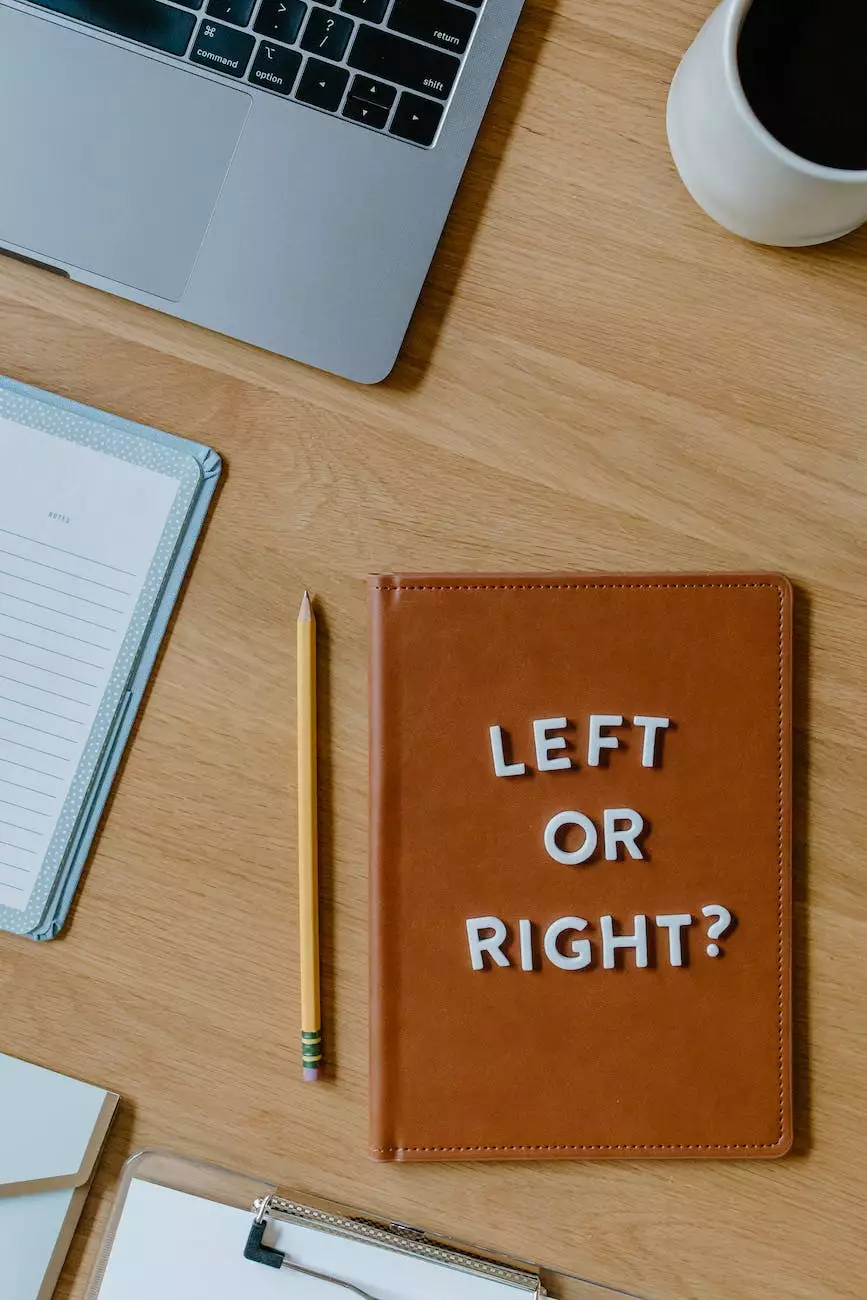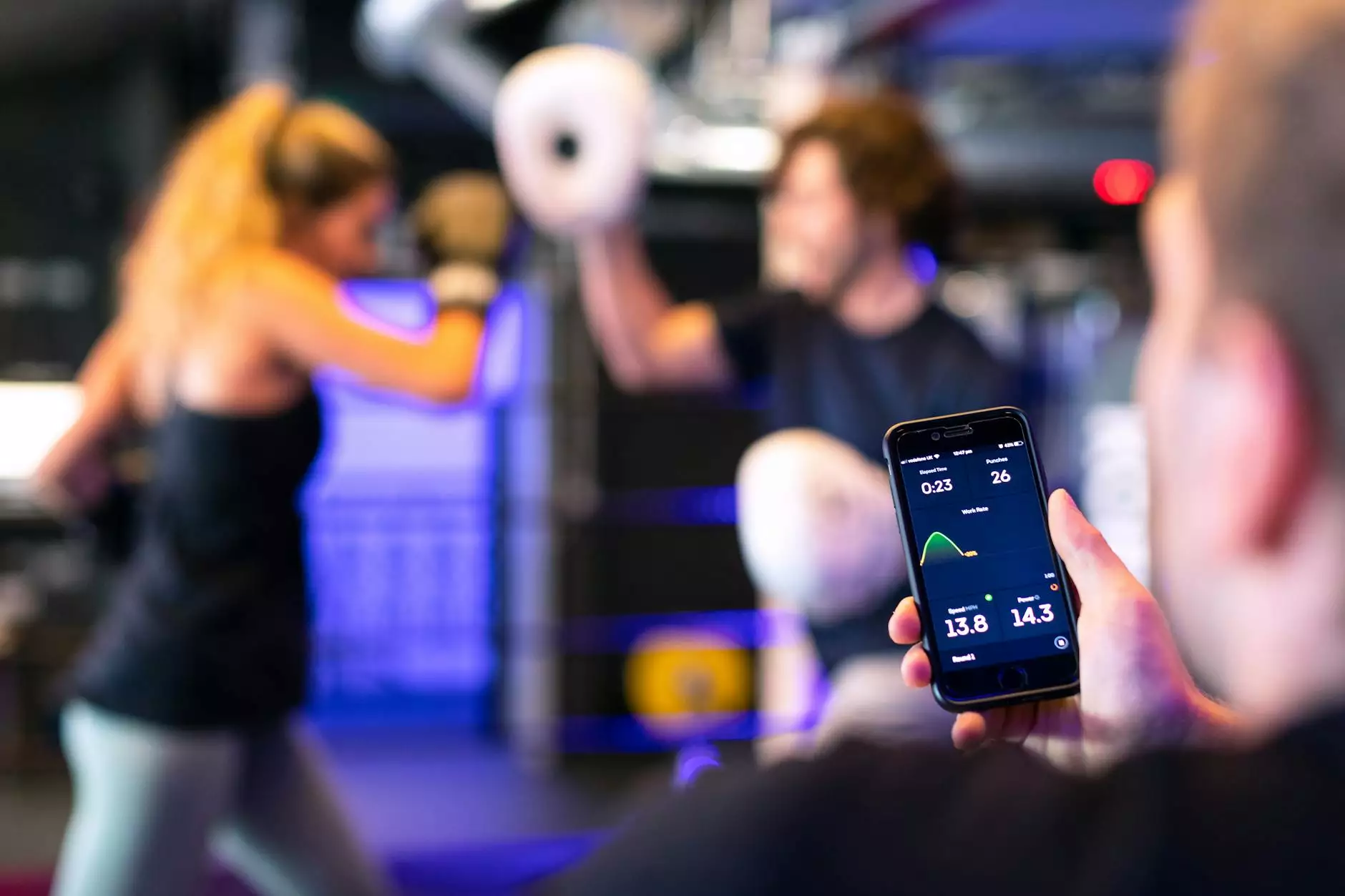How To: Filter Your IP Address from Google Analytics
Blog
Introduction
Welcome to Newark SEO Experts, your trusted partner in the world of digital marketing. In this guide, we will walk you through the process of filtering your IP address from Google Analytics. By implementing this important step, you can improve the accuracy of your website data and ensure that your metrics reflect genuine user interactions, not skewed figures due to your own access.
Why Filter Your IP Address?
Your IP address is unique to your internet connection and is used to identify and track your online activities. When you access your own website, Google Analytics records these visits, creating a false representation of your website traffic. By filtering your IP address, you can eliminate this data and focus on the genuine traffic coming from your target audience.
Step-by-Step Guide
Step 1: Determine Your IP Address
The first step is to find out your IP address. There are several ways to do this, but a simple method is to search "What is my IP address?" on your search engine. Note down the IP address displayed as this will be needed later in the process.
Step 2: Access Google Analytics
Sign in to your Google Analytics account and navigate to the Admin section. Here, you will find the Account, Property, and View columns. Click on "All Filters" under the View column.
Step 3: Create a New Filter
Click on the "+ New Filter" button to create a new filter for your IP address exclusion. Give your filter a descriptive name, such as "IP Address Exclusion," so it's easy to identify.
Step 4: Define the Filter Type
Choose the "Predefined" filter type and select "Exclude." In the Filter Field dropdown, choose "Traffic from the IP addresses," and in the Filter Pattern field, enter your IP address. Make sure to select the correct IP version (IPv4 or IPv6) depending on your IP address type.
Step 5: Apply the Filter
In the "Apply Filter to Views" section, select the views where you want to apply the filter. If you have multiple views, make sure to apply the filter to the relevant ones. Click "Save" to apply the filter.
Step 6: Verify the Filter
To ensure that the filter is working correctly, you can verify it by accessing your website and checking if your visits are no longer being recorded in the Google Analytics reports.
Conclusion
Congratulations! You have successfully learned how to filter your IP address from Google Analytics. By implementing this filter, you can ensure that your website data accurately reflects the behavior of your actual audience, allowing you to make data-driven decisions and optimize your digital marketing strategies accordingly.
Trust Newark SEO Experts for Your Digital Marketing Needs
Newark SEO Experts is a leading provider of digital marketing solutions for businesses in various industries, including the business and consumer services sector. Our team of experts is dedicated to helping our clients achieve their online goals through effective SEO strategies, content marketing, social media management, and more. Partner with Newark SEO Experts today and experience the power of professional digital marketing.